Grüetzi Galera!
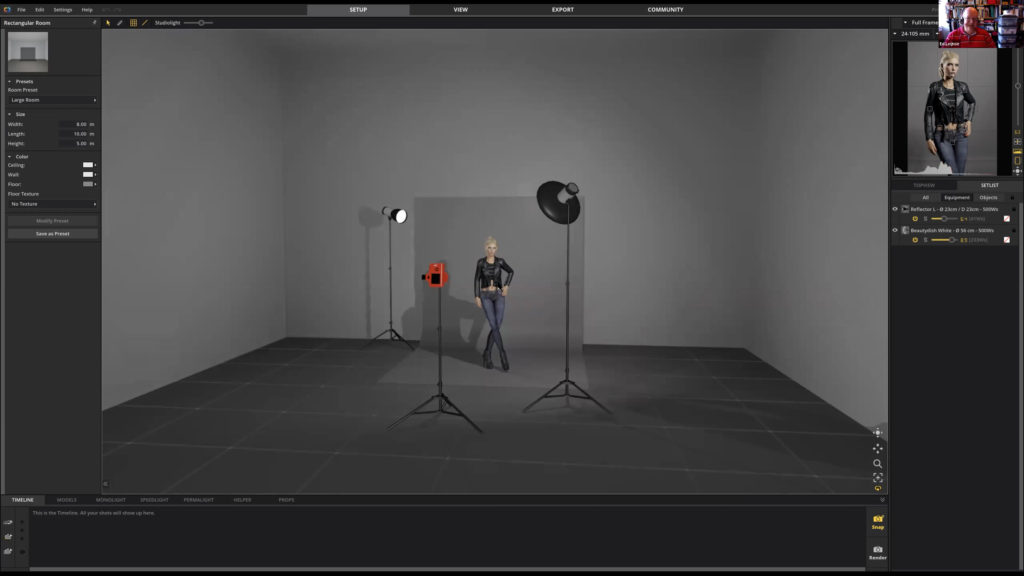
On the latest instalment of our fantastic Tuesday Photo CHat we had the CHance to talk about our latest photowalk, as we finally could get together to photograph in a small and safe group. Other than that, we shared tips using the most common and powerful photo editing software and had the chance to see a studio simulator that is really impressive!
On the agenda this time:
- 0:08 Photowalk: previous and setting up the next
- 6:35 New Facebook Group to exchange photos, tips and submit to the Photo CHallenges and Assignments
- 11:52 Quick Editing Tips:
- 21:30 Studio Simulator Software by Ed Leijnse
- You can get Set.a.light 3D here: https://bit.ly/simstudio
- 43:58 Topaz Studio 2
- You can get a 15% discount on any Topaz Labs software with this affiliate link: https://bit.ly/TopazSoftware
- 1:08:24 Next Activities
- 1:11:54 Capture One – Clever way to copy adjustments by Daniel Tscharner
We meet weekly at 19:00 CEST to our Tuesday Photo CHats, you can see/download the PDF presented during the meeting and watch the full recording on Facebook and Youtube (on Youtube there are links to each specific section of the video). Everything written below is in full detail in the recordings.
Don’t miss next week’s meeting, RSVP here and consider subscribing to the blog using the column on the right and you won’t miss anything.
Video Recording of the Meeting
The Main Topics
Post-Lockdown
We did a first tiny Photowalk in the beginning of May, you can see the images on our Facebook Group.
The next Photowalk will happen on the 25th of May, you can see the details and RSVP on the #MeetUp Group.
Photo CHallenge
From now on our Photo CHallenges will happen in our Facebook Group and they will come to an end just after each Photowalk, this way we can explore the theme as we photograph together. Each Tuesday meeting after a Photowalk will dedicate some time to go through the photos that were submitted.
Right now you can contribute, see the photos and comment/vote for your favourites here. The current theme is “Two“.
Quick Tips
Lightroom
We discussed some tips to use Lightroom better:
- 12:55 A better way to merge images on Lightroom (HDR and Panorama), save time and free the software to do other things as it renders in the background.
- 15:26 Lightroom Auto-Advance images and shortcuts to speed the selection process.
- 17:05 Lightroom Tool Overlays and how to optimize them to your current needs.
- 17:53 Lightroom Crop Overlays and how to use them to perfect your image crops.
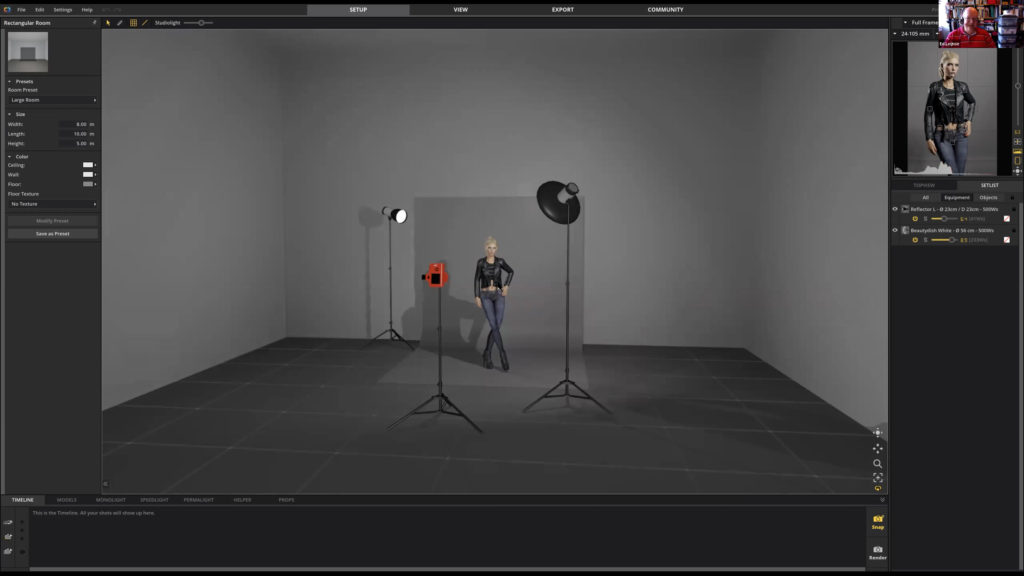
Studio Simulator
Our dear Ed Lejnse showed us a fantastic software to simulate a photo stutio. It gives you the possibilities to:
- Choose your lights between strobes, hot-shoe flashes and continuous lighting,
- Select and experiment with light modifiers according to your needs (softboxes, octaboxes, umbrellas, reflectors and more),
- Select and even submit your own backgrounds,
- Choose different models and direct their pose,
- Select and submit props like sofas, chairs, boxes and whatever you can think of.
With all these possibilities you get the chance to experiment to your hearts content in a studio without paying by the hour and having a model get impatient with your trial and error process. You can then save and print your setup to take to the studio and put it to real practice, thus saving you time and money.
You can try the software free and/or purchase it here.
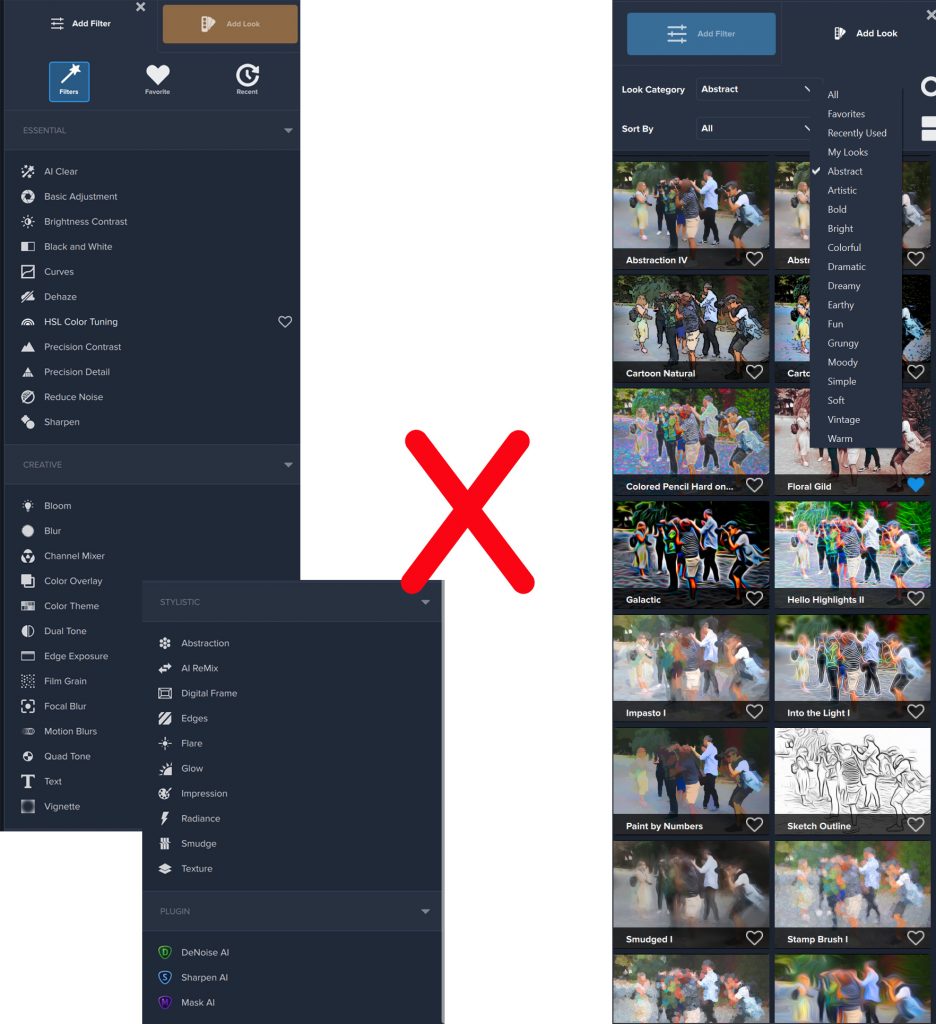
Topaz Studio 2
Topaz Labs has an amazing set of applications that use AI and Computer Learning to improve photos without quality loss. From eliminating ISO noise to recovering out-of-focus images, the power of AI comes to the rescue (and actually saved one job when I didn’t notice I bumped on the speed wheel and used a slow shutter speed for some time). On the previous meeting, I went on a lot of details about their software suite/bundles.
This week I presented a quick view on the Topaz Studio 2 and gave a run in the 2 main working areas:
Filters
- Basic light adjustments, such as brightness, contrast, curves, dehaze, sharpening and more
- AI Clear uses Artificial Intelligence to fix most areas of a photo
- Precision Contrast and Precision details allow to make very specific and targeted adjustments
- You can use other Topaz software as plugins
Looks
Here is where the things gets out of my workflow, as I never work with this kind of filters a la Instagram. Many people love them and for sure Topaz Studio offers hundreds of alternatives from basic toning to wicked dreamy abstract creations. You need to experiment them to have a real feel of what it is capable of. On the good side, you have complete control over each action within a look and you can stack them and combine their effects.
When I bought the bundles I own I got a discount link that allows you to get 15% off. Feel free to test the apps for free and save money with the link!
Capture One – Clever way to copy and paste adjustments to multiple images
Daniel Tscharner is our resident Capture One expert and he shared with us a little of his workflow with the amazing Capture One. He showed how he copies complex adjustments between images in a smart and simple way that saves time and keeps consistency between images. Check the video for the full explanation.
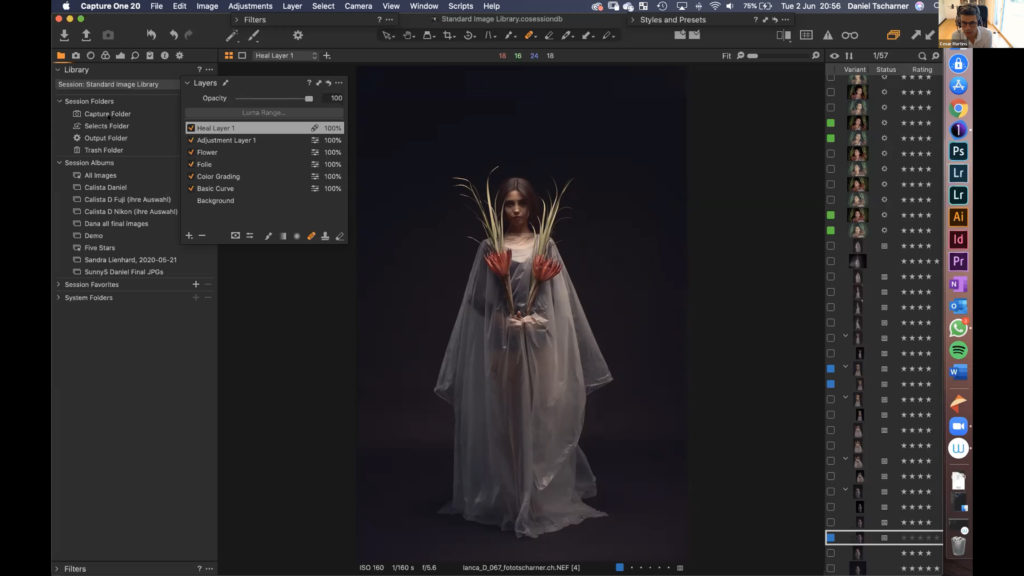
Capture One – Clever way to copy and paste adjustments to multiple images
Daniel Tscharner is our resident Capture One expert and he shared with us a little of his workflow with the amazing Capture One. He showed how he copies complex adjustments between images in a smart and simple way that saves time and keeps consistency between images. Check the video for the full explanation.
Don’t miss next week’s virtual meeting
Do you have something to suggest for our discussions? Please shoot me a message and we will make that happen.
Thanks to all who participated, I always finish our CHats with new energy and ideas! See you all on our next meeting.







