
Adobe Photoshop’s Game-Changing Remove Tool
An AI-Powered Revolution in Image Editing
The Tool
Even though many of us like to complain about the Creative Cloud Suite (subscription model anyone?), Adobe Photoshop has come back to its leading role at the forefront of image editing innovation, and with its latest beta release, it’s raising the bar once again. To a magical level! A blog post in their Support Community showcased the remarkable new Remove Tool, an AI-powered feature that promises to revolutionize the way we edit images. In that blog post, they show some incredible capabilities, and how it is still evolving in its beta stage. I added some details in a quick guide on how to use it effectively below.
You can actually try this even if you don’t own Photoshop, you can just do it over the free trial offered by Adobe (affiliate links to Adobe).
We’ll dive deeper on our Discord Channel.
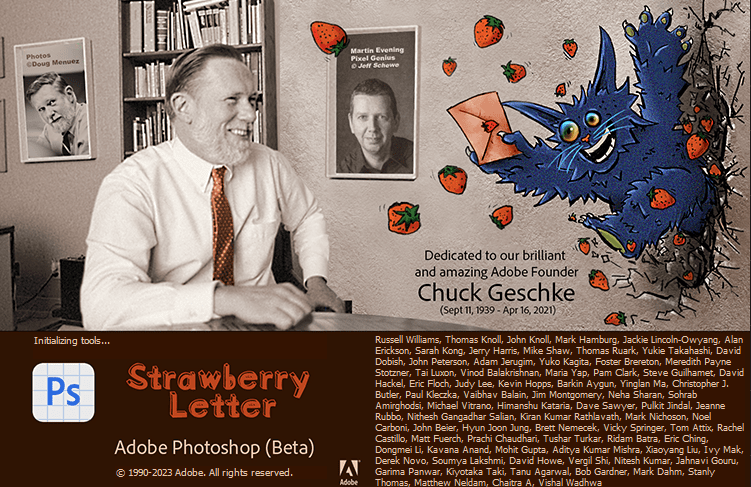
The Magic
The Remove Tool is a groundbreaking addition to Adobe Photoshop, designed to replace areas of your image with realistic and relevant content. Whether it’s a small blemish or a large, distracting object, this AI-powered tool effortlessly makes them disappear as if they were never there. Its most impressive capability lies in handling complicated backgrounds and structures, such as fences or wires, seamlessly completing them with unparalleled accuracy.
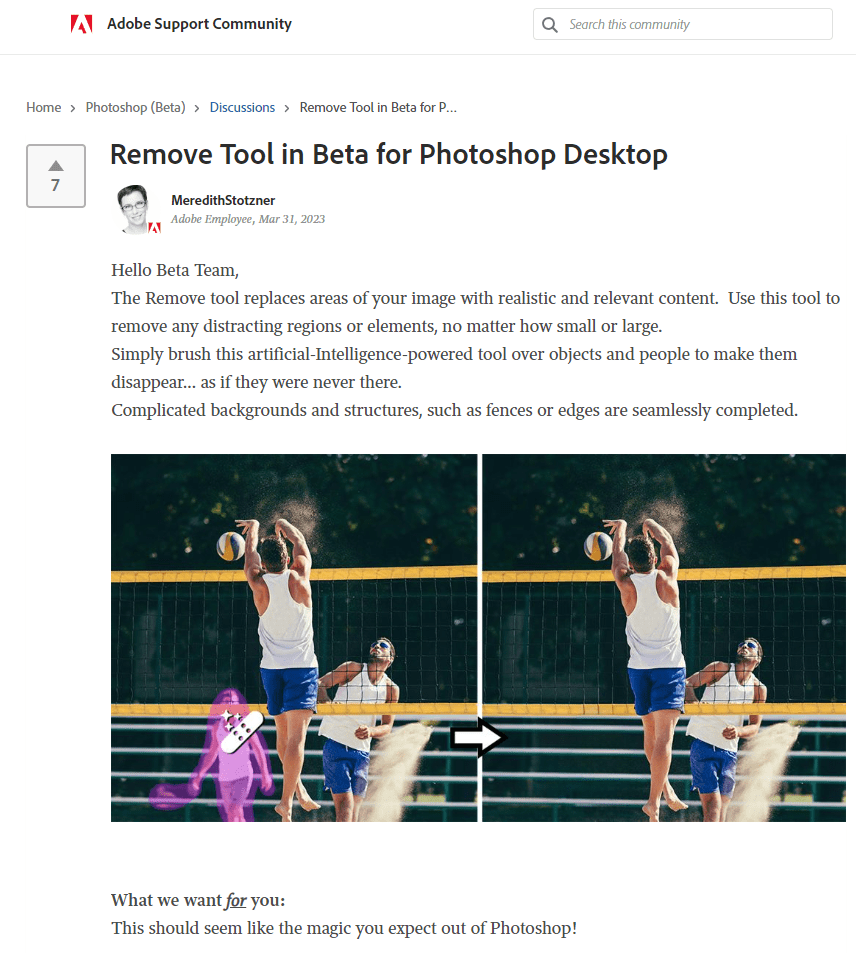
A Work in Progress – Beta Stage:
Keep in mind that this fantastic tool is still in its beta stage, which means it’s bound to get even better. The developers are continuously working on improving its performance and capabilities, and user feedback is invaluable for perfecting this feature. So, as you explore the wonders of the Remove Tool, remember that you’re part of a process that will shape the future of image editing in Adobe Photoshop.
I Played with Magic
I tried the new tool to see if the hype would stand a real-world, hands-on trial. The CC folks pulled a rabbit out of their hat, the Remove Tool is really impressive! With a very simple and quick interface you can paint over the areas to recreate and – voilá – they’re gone! Many times the first result is already very good, on other occasions, just paint again over the problem areas and they will get a magic healing potion that will cure them before your eyes.
I am particularly astonished to see how well it handles straight lines like fences, cracks, lines, cables and more, it is simply sensational.
Using the Remove Tool – A Quick Guide:
- Select the Remove Tool from the Healing brush tool group in the toolbox.
- Choose a brush size that covers the entire object, plus a little extra for good measure.
- (Optional) Turn off ‘Remove after each stroke’ for multiple brush strokes, or turn on ‘Sample All Layers’ for a non-destructive workflow.
- Click and drag over the area you want to remove, ensuring you cover the entire area, including a bit of the background.
- If ‘Remove after each stroke’ is off, click ‘Apply’ in the Options bar or press Enter/Return on the keyboard to complete the process.
How to Get the Beta Version
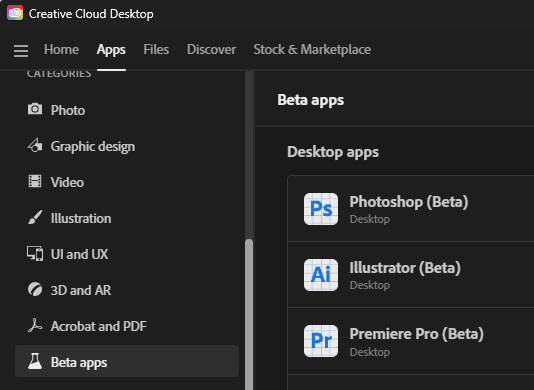
The latest update of the public Beta release of PS 2023 has the Remove tool for testing.
You can click on the Beta Apps tab on your Creative Cloud app or check out this link for information on where to find and download it.
Conclusion
In conclusion, Adobe Photoshop’s new Remove Tool is a game-changer in the world of image editing, offering users an innovative, AI-powered solution to removing unwanted objects and seamlessly blending backgrounds. As it continues to evolve in its beta stage, we can only imagine how much more impressive this tool will become. Give the Remove Tool a try and discover the magic for yourself!







